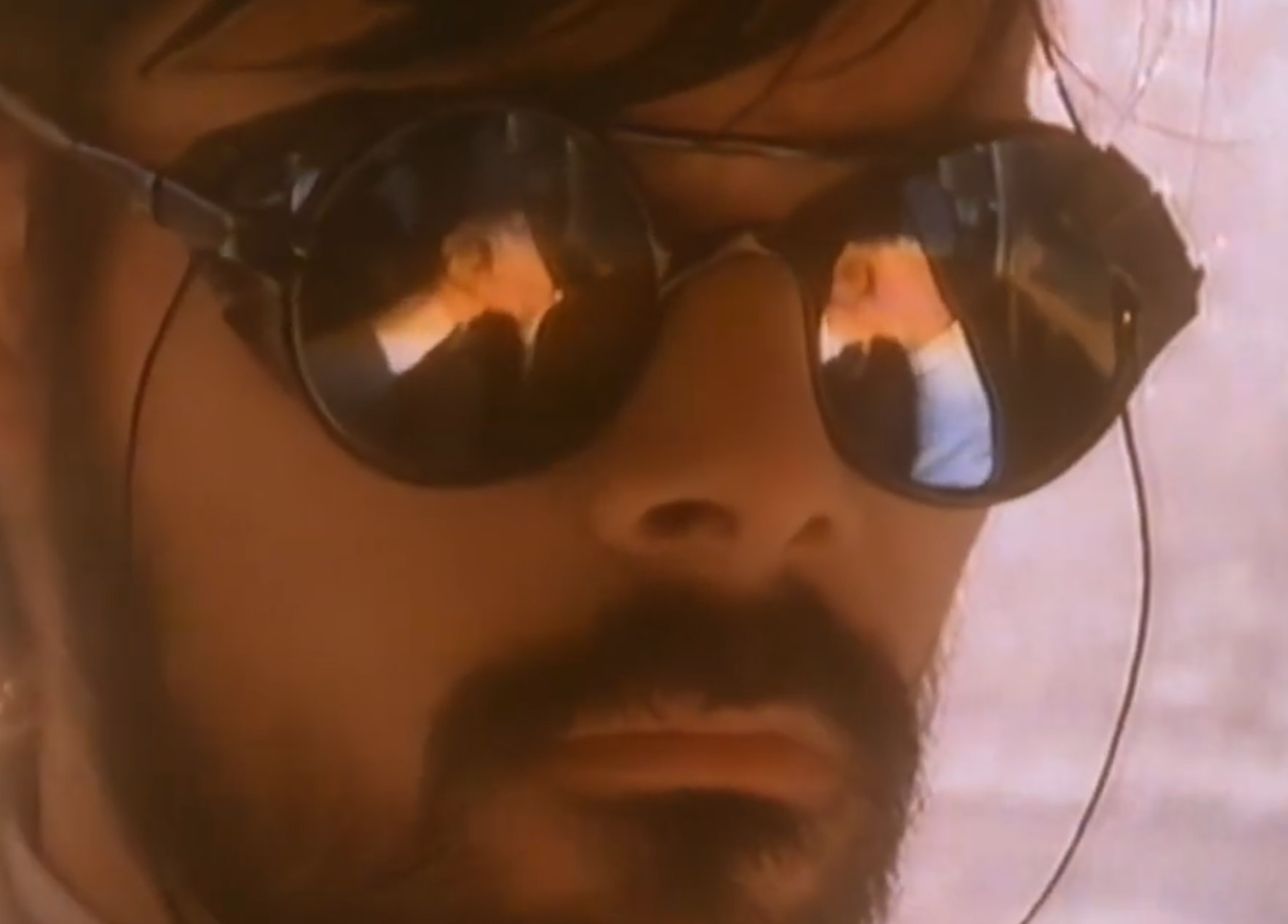I wanna share /mnt so I can download stuff to my hard drives
You can use a local folder as storage that’s mounted in the VM. Something like this snippet I pulled.
https://libvirt.org/kbase/virtiofs.html
To create a shared folder in Virt Manager that links to a local folder on your filesystem, follow these steps:
Step 1: Open Virt Manager and Select Your Virtual Machine
- Open Virt Manager.
- Select the virtual machine you want to add the shared folder to, but do not start it.
- Click on the “Open” button to access the virtual machine’s settings.
Step 2: Add a New Hardware Device
- In the virtual machine’s details window, go to the “Add Hardware” button, usually located at the bottom left.
- In the “Add Hardware” dialog, select “Filesystem” from the list.
Step 3: Configure the Shared Folder
- In the “Filesystem” settings:
- Mode: Choose
virtiofor best performance. - Driver: Leave this as
default(virtiofs). - Source Path: Browse to the local folder you want to share with the virtual machine.
- Target Path: Specify the mount point within the guest (for example,
/mnt/shared).
- Mode: Choose
- Click “Finish” to add the shared folder.
Step 4: Start the Virtual Machine
- After setting up the shared folder, start the virtual machine.
Step 5: Mount the Shared Folder in the Guest OS
-
Linux Guest:
- You need to mount the shared folder manually. For example:
sudo mount -t virtiofs shared_folder /mnt/shared - Ensure that
shared_folderis the name you used for the Target Path.
- You need to mount the shared folder manually. For example:
-
Windows Guest:
- Virtiofs support in Windows is not as straightforward as in Linux. If you’re using a Linux-based guest, the above should work seamlessly. For Windows, you might need to install additional drivers or use alternative methods like
Sambashares.
- Virtiofs support in Windows is not as straightforward as in Linux. If you’re using a Linux-based guest, the above should work seamlessly. For Windows, you might need to install additional drivers or use alternative methods like
Step 6: Access the Shared Folder
Once mounted, you can access the shared folder as you would any other directory within your guest OS.
This configuration allows your virtual machine to interact with a folder on your host system, making it easier to share files between the host and guest environments.
Thats the best answer. The other option is to use Spice, which will require installing the qemu guest agent on the guest OS.
Not sure, I usually mount a network share that is accessible from both machines.
I use fedora btw
When I exchange files between host and guest, I usually just go to the directory I want to share and run
python3 -m http.serverSharing a folder in virt-manager was a something. This is for Linux on Linux only. Didn’t use a virtual manager for a while now, but I have notes how to do it. I think there are two ways, one with virtiofs and the other way with virtio-9p if the guest doesn’t support virtiofs? I honestly forgot the details, so you might need to research a bit again. I’m relatively new to Virt-Manager and Qemu+Kvm, and don’t understand every detail. It was a challenge to figure out all of this. My notes:
Host
First create a directory on your host system (the real machine outside of virtual machine). This folder will be shared:
mkdir /home/tuncay/Public/vm_share/ chmod 777 /home/tuncay/Public/vm_share/In the Virt-Manager for your Linux guest, set following settings first.
either
virtiofs:
Virt-Manager: Add Hardware > Filesystem - Driver: virtiofs - Source: /home/tuncay/Public/vm_share - Target: shareor
virtio-9p:
Virt-Manager: Add Hardware > Filesystem - Driver: virtio-9p - Source: /home/tuncay/Public/vm_share - Target: /shareThen go and start the guest virtual machine. In the guest execute following commands, depending on which previous settings you have. Just create a folder in the virtual machine and mount it with virtiofs. Here this means “share” is the target (we set previously under
- Target: /share) and “home/tuncay/Public” is the folder you want to use IN THE guest. The “share” name will then be connected to Virt-Manager, which in previous settings resolves to- Source: /home/tuncay/Public/vm_shareon your real machine.virtiofs:
Either mount the drive every time you start the guest, or you can just mount it in /etc/fstab automatically, like in bottom example.
Guest: mkdir /home/tuncay/Public/ sudo mount -t virtiofs share /home/tuncay/Public ... or Guest /etc/fstab: share /home/tuncay/Public virtiofs defaults 0 0or use virtio-9p, but this one does not work with fstab and the command is slightly more complicated. You can write a script and save it in the guest. Either autorun the script or just when you need it by demand.
virtio-9p:
Guest: mkdir /home/tuncay/Public/ sudo mount -t 9p -otrans=virtio,rw,version=9p2000.L /share /home/tuncay/Public