

“Squirrel”


“Squirrel”
I remember managing to get this issue solved on my computer. Looks like a QT issue. I may not remember exactly how I fixed it, but try the solutions in this thread and see if it works: https://lmms.io/forum/viewtopic.php?t=34104
In particular run export QT_AUTO_SCREEN_SCALE_FACTOR=0 and then run LMMS from the same terminal.
Also in response to other comments, LMMS is actively being worked on (though updates have been slow) – the last commit on the master branch was from 3 days ago, so that suggests that the project isn’t abandoned but development’s just rolling slowly.


Yeah… Just wow. I disabled pictrs and deleted all its images, which also means all my community images/uploaded images are gone, and it’s more of a hassle to see other people’s images, but in the end I think it’s worth it.
Through caching every image pictrs was also taking up a massive amount of space on my Pi, which I also use for Nextcloud. So that’s another plus!


A bit of reverse image searching reveals this was the original XKCD comic (more specifically, the top middle panel): https://xkcd.com/1269/


Don’t forget people on single user instances too! It feels pretty good watching drama and not having to worry about how this affects me.
They don’t! The first site I linked doesn’t have a time limit, and for the second one, you can choose whether or not to give files one.
pict-rs, the software Lemmy uses to upload media by default, is a bit wack right now so people usually get around this (and some other issues) by uploading to sites like files.catbox.moe or postimages.org (the former of which can upload any media while the latter can only do images/gifs). I recommend checking that out - it can come in handy sometimes!

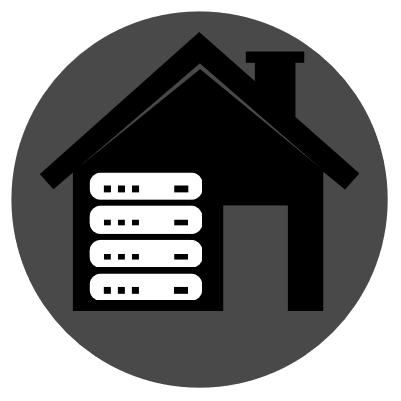
Yeah, Podman is definitely one of those things I would say to do the latter with. It’s functionality is the same as Docker though (commands work almost 1:1, and even docker-compose works with Podman), it has better integration with other system components (like automatically creating systemd services to start containers when a computer is restarted), and it gets you away from Docker as a company while still being able to access their containers on Docker Hub.
In the end though, I’d recommend sticking to what you’re familiar with. It’s always better to administer commands to your server that you know will work rather than learning as you go and hoping something doesn’t break.
Firefox sorta does! If you only use tab groups (or profiles for that matter) to separate school tabs from work and personal tabs, I recommend giving the Multi-Account Containers extension a look.
Or worse, “Why should I switch to Firefox? Everybody’s complaining about the performance of Firefox compared to Chrome, but Chrome just works for me.”
Blissfully unaware of the kind of power you’re giving Google over the Internet by using their browser. I once had an experience where someone tried to use this to push me back to using Chrome.

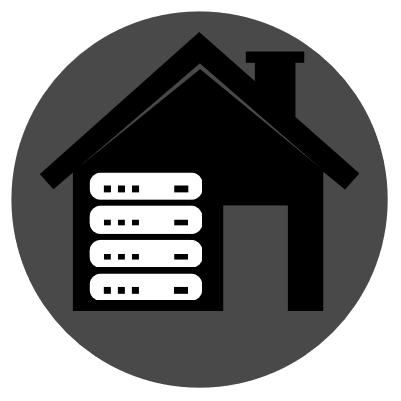
I may not be able to answer some of the more security-oriented questions, but one of the things I recommend is using a proxy to “hide” your home IP address. IP addresses can contain a lot of information including location data, so it’s a good idea to make things harder for attackers to figure out where you live. I’m pretty sure you can do this with a basic VPS setup, but I know for sure you can do this with Cloudflare (as I have it enabled on my server).
As for getting reverse proxies set up from your Docker containers to the outside world using Apache, I can help. I use (rootless) Podman on my Raspberry Pi, meaning when I expose ports from my containers I have to choose port numbers greater than 8000. Once I have a port (let’s say 8080), and a subdomain (I’ll use subdomain.example.com), I just need to create a file in /etc/apache2/sites-available/ which I’ll call site.example.com.conf. The content usually looks something like this:
ProxyPreserveHost On
ProxyRequests Off
ServerName subdomain.example.com
ServerAlias subdomain.example.com
ProxyPass / http://localhost:8080/
ProxyPassReverse / http://localhost:8080/
Then you just need to enter the commands sudo a2ensite subdomain.example.com and sudo systemctl reload apache2 and you should be able to access your container as a subdomain. You should just need to forward port 80 (and 443 if you want to set up Let’s Encrypt and HTTPS) on your router.
Hope this helps!
Hey! Seems my instance can receive posts from yours; both !godot@programming.dev and !programming@programming.dev seem to show the latest posts (newest one is from 19 hours ago). Can this federate back?
edit: I made a whole comment on the issue page without realizing that 19 hours ago was also when you fixed federation… congrats on getting things to work! And maybe my coffee shouldn’t be as strong…